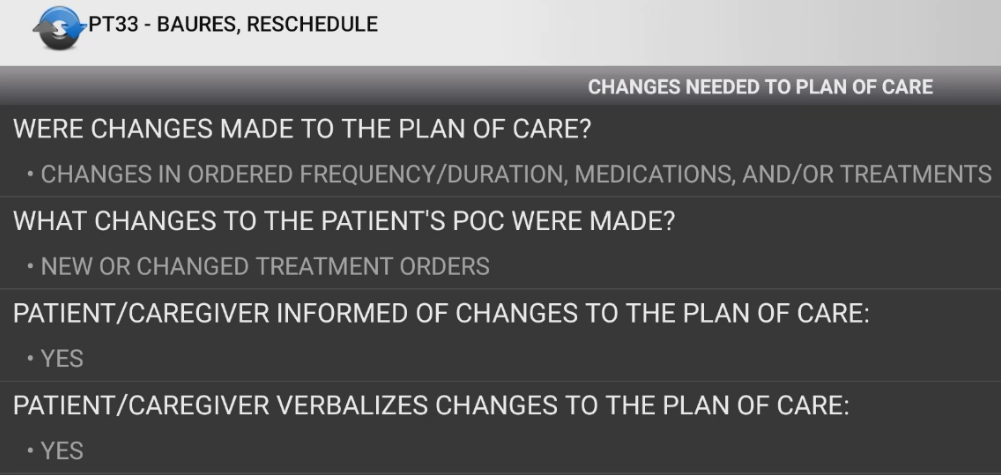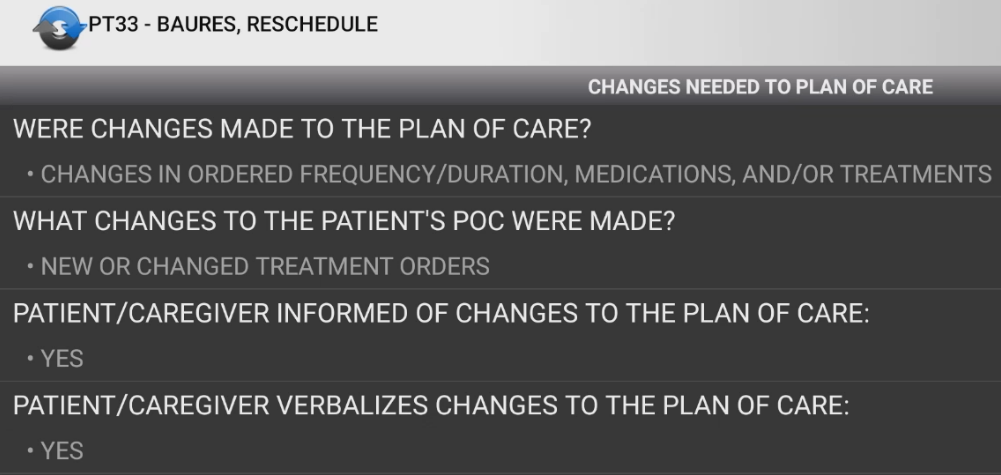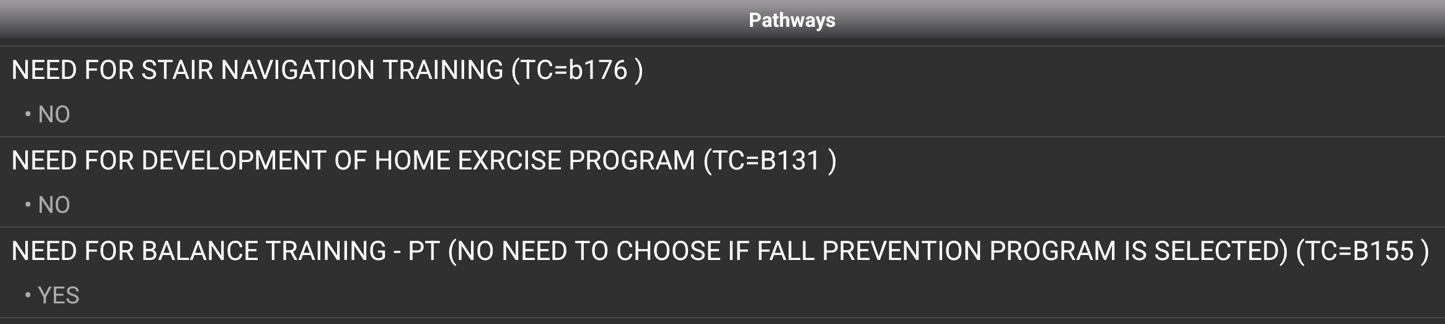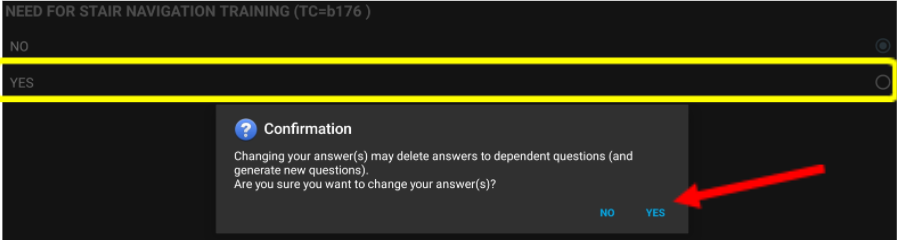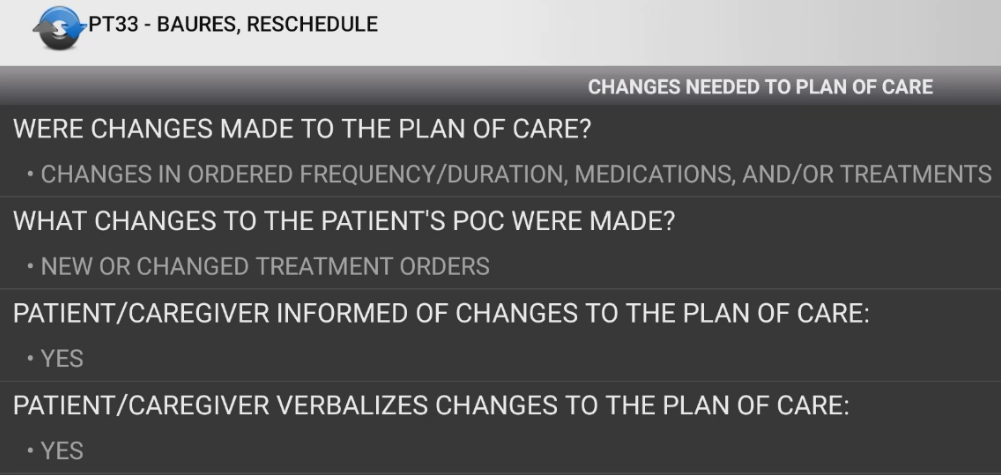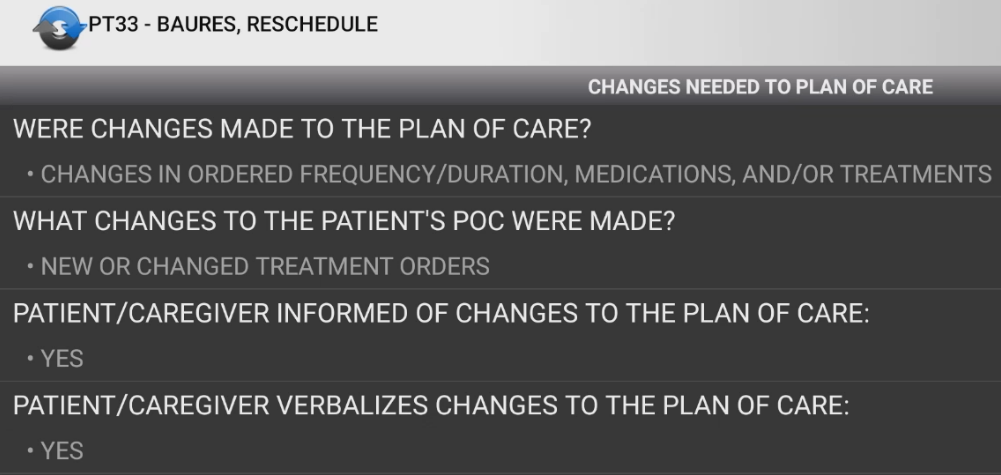Purpose:
To train Clinicians in the steps to update your Plan of Care by entering a New Order and updating the Changes Needed to Plan of Care in the skilled visit note.
Video Demonstration:
Step by Step Instructions:
- Clinician will select 'New Order'
- NOTE – this order type can only be completed within a Service Code billable visit, it can not be done through Medical Records.
- In Order Type, select 'PLAN OF CARE UPDATE'
- A warning will prompt, proceed to select 'UPDATE POC'
- Pathways will appear, you can scroll to review Pathways and when ready to edit, click on the pathway you would like to edit.
-
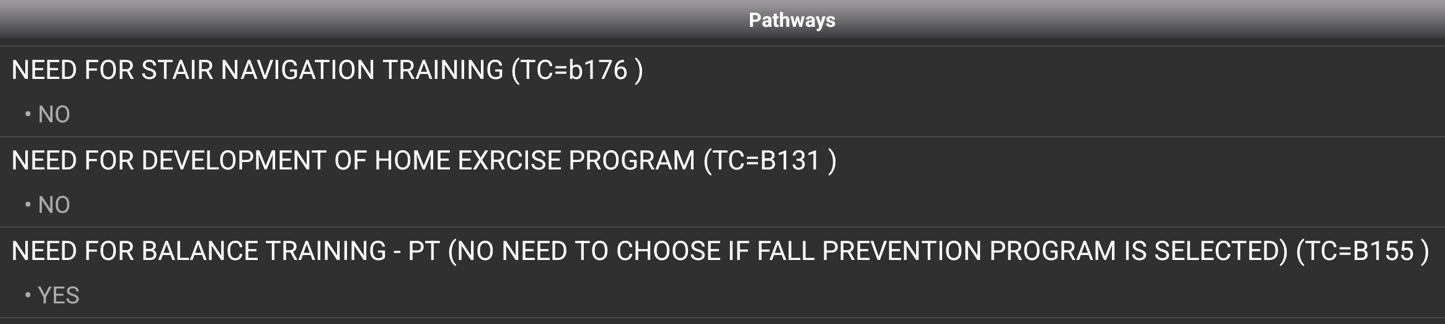
- NOTE - once Pathway is updated you will need to click 'Next' to proceed through all potential pathways
-
- Once in the Pathway, the ‘Yes’ button should be selected and a Confirmation will appear. Select ‘Yes’ in the Confirmation to proceed.
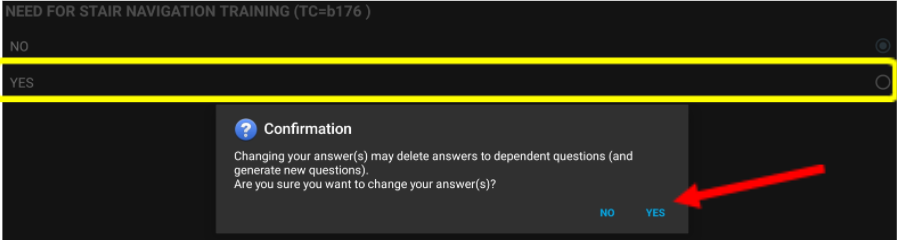
- NOTE - once Pathway is updated you will need to click 'Next' to proceed through all potential pathways.
- Once pertinent Pathway(s) are selected, click 'View Instructions' to customize your order/goal text as you do when completing your original Plan of Care.
- Locate the Order Text and Goal Text associated with the Pathway(s) added and customize to your patient. Then Save.
- Enter Verbal Order Information.
- NOTE - Verbal Orders are required to update the Interventions on your Plan of Care.
- Save Order
- Navigate to the Physical Assessment in Visit Actions and select 'CHANGES NEEDED TO PLAN OF CARE'
- Select Changes needed for New or Changed Treatment Orders and confirm Patient/Caregiver were informed and verbalized changes: